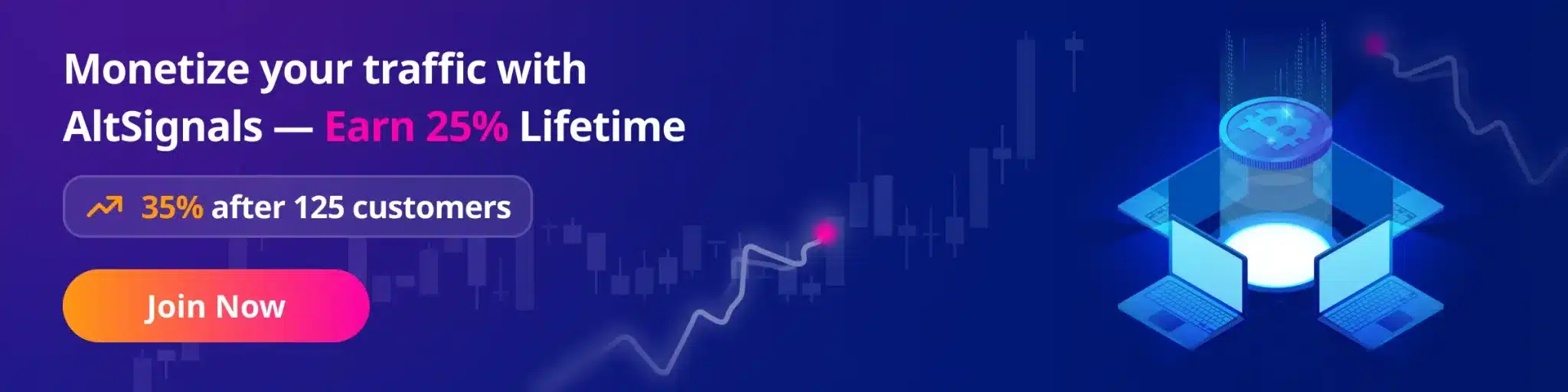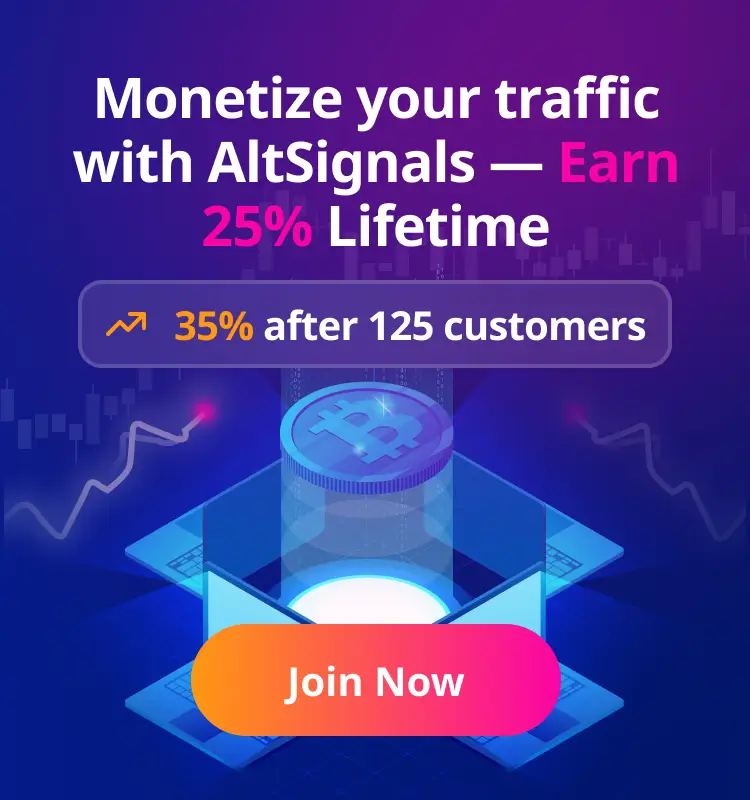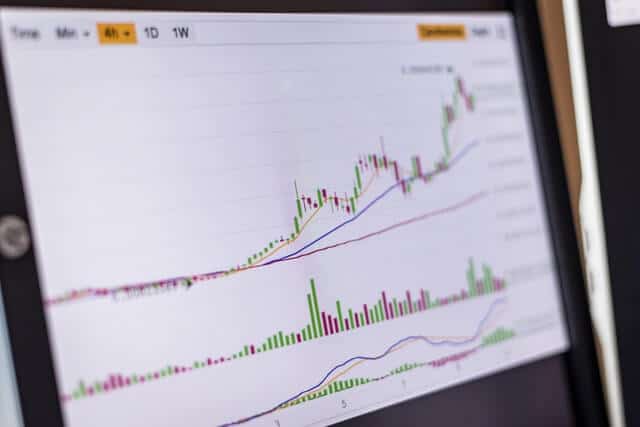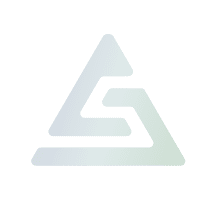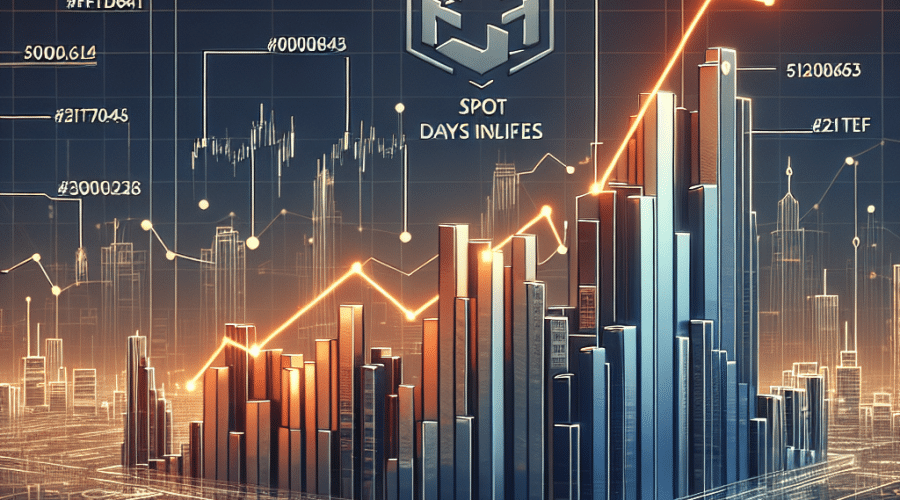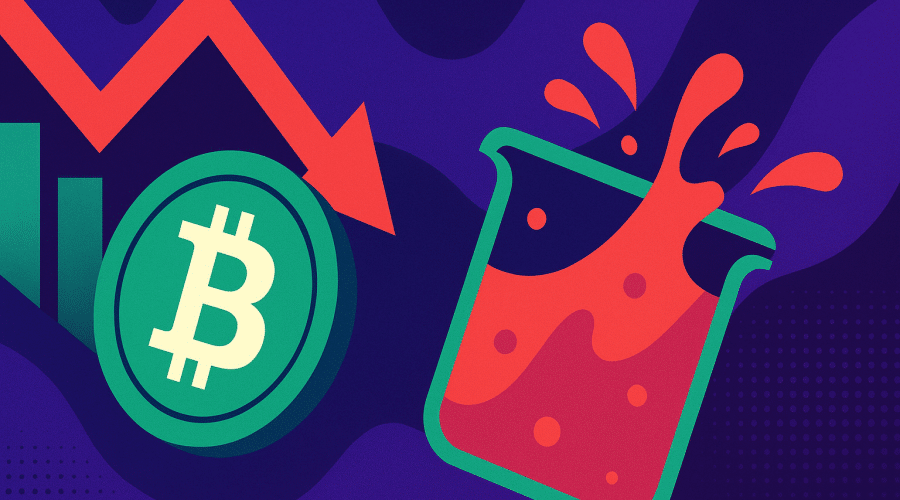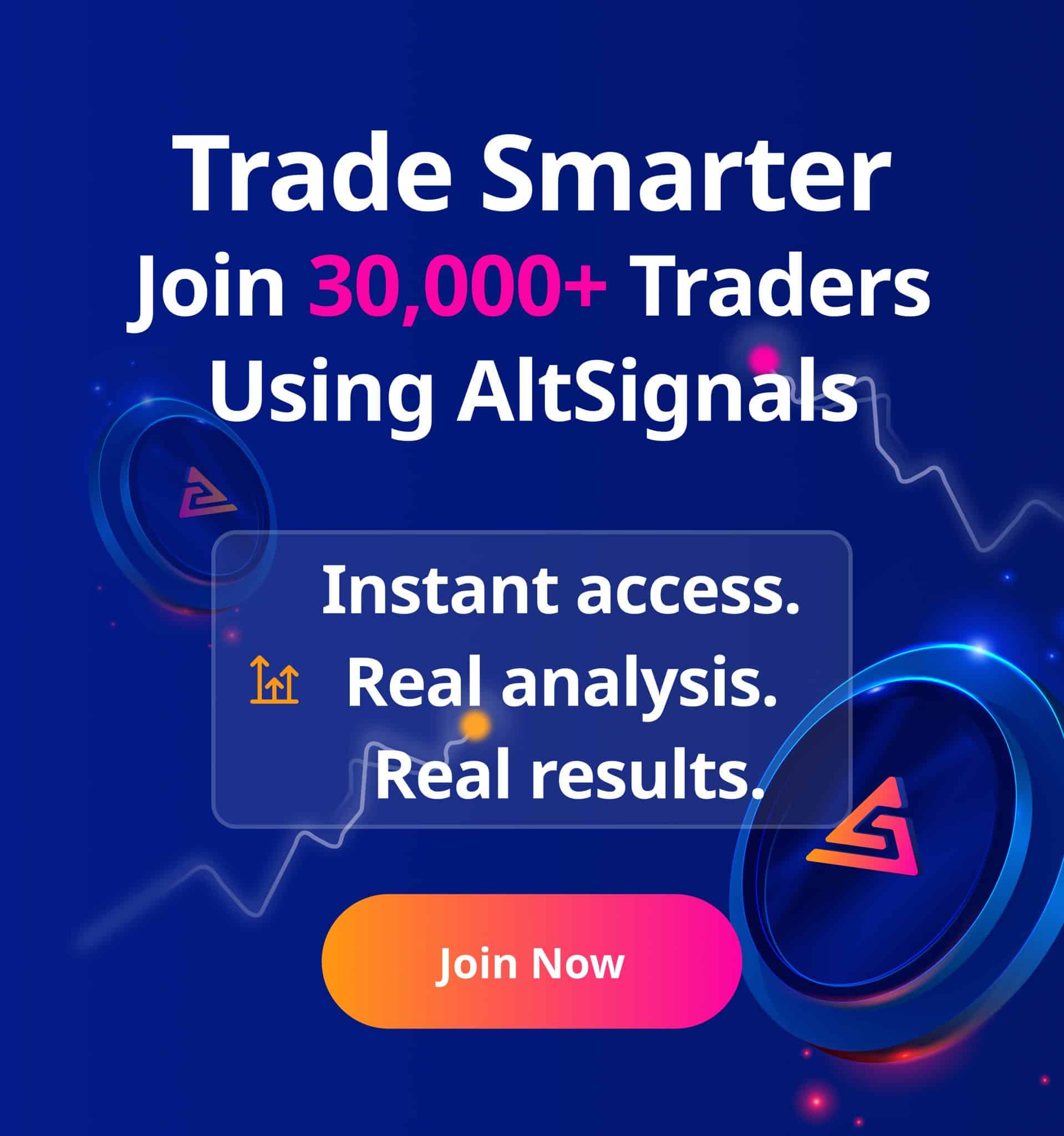There are many different methods – ways to hack and circumvent passwords using phishing techniques or public wireless networks. Therefore, it makes sense and absolutely necessary to use 2-factor authentication to improve the security of your binance account.
What is 2FA?
2FA or two-factor authentication is when you protect your account with two factors or locks, creating an additional layer of security.
In this context, a factor is split into three different categories:
- Users knowledge (Password)
- Something the user owns (Phone)
- Biometric traits (Fingerprint)
You must have two separate locks in your account to get access to 2FA security. The two most important factors in Binance are the password and the one that is made by text message or Google authentication code.
Differences between Google Authenticator – SMS authentication?
SMS Authentication
Once you have created your account on Binance and you have entered your mobile number in the system. Each time you log in, Binance will send you a text message verification code on your phone, this code will expire within a certain time, usually within 5 to 10 minutes. The number code you receive must be entered into the Binance system.
Google Authentication
Once you have set up Google Authentication on your system, you will be given, and you have an option to create a backup key. Application – The system generates one-time passwords at regular intervals. Use this one-time password to log in!
How to set up SMS and Google authenticators?
Setting up SMS Authentication
Go to Binance website and log in to your account management panel and select “Security” -> “2-Factor Authentication” and press the “Enable” button next to the SMS authentication token to start SMS authentication.
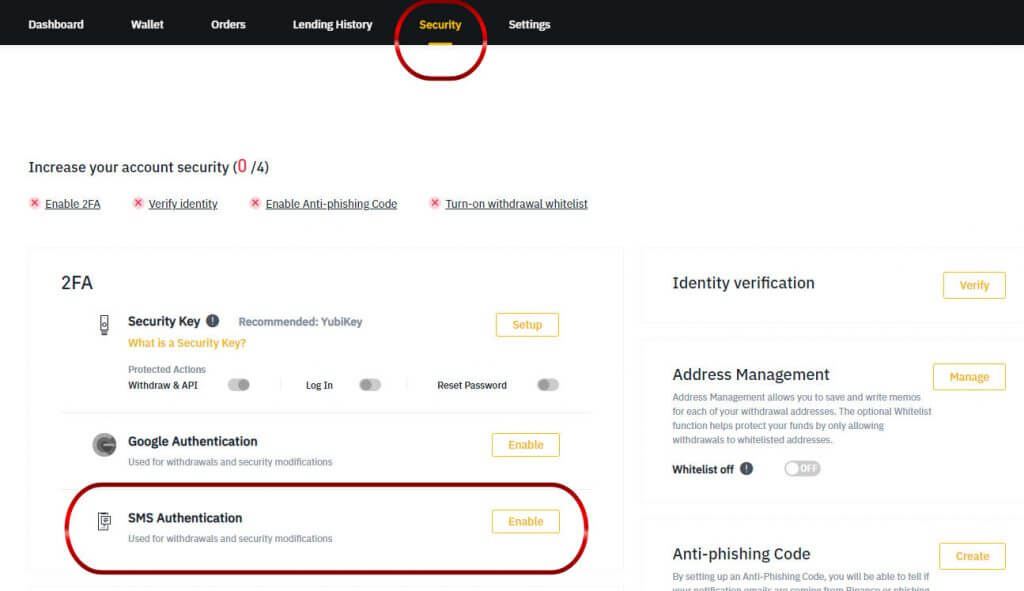
You need to select your country code what you use in your mobile phone and in your area – then specify your mobile phone number. After entering the required information, press the “Send SMS” button.
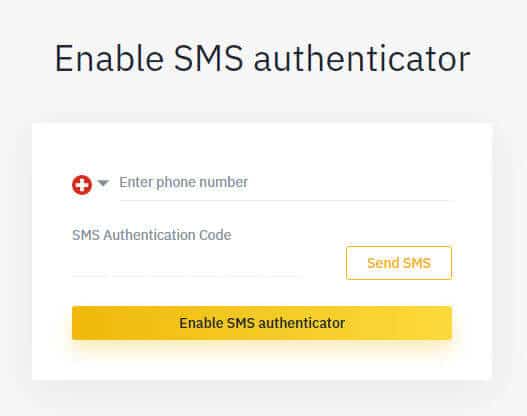
After entering the information, you will receive a text message verification code on your phone. Enter the verification code of the SMS you received and press “Enable SMS Authenticator ”.
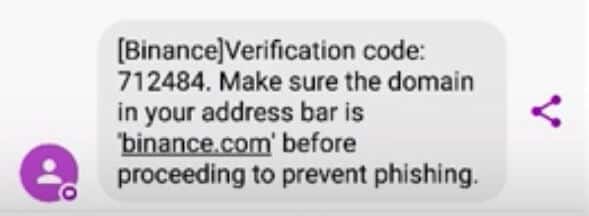
Setting up Google Authentication
Go to your account dashboard and select “Security” and choose “2-factor authentication” then click the “Enable” button next to the Google Authentication label. This is how you get the service working!
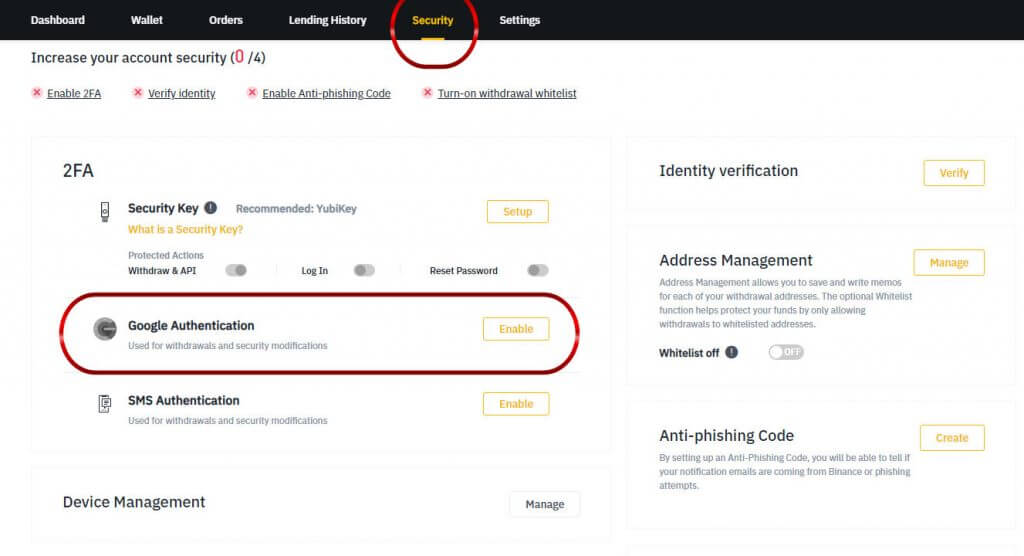
1 – Download App
Google has a separate Google Authenticator app for your phone that makes getting codes faster and more secure. You can download this application for free and easily, for example via the image links in the image.
After downloading and installing the application on your phone, you can proceed to the next step.
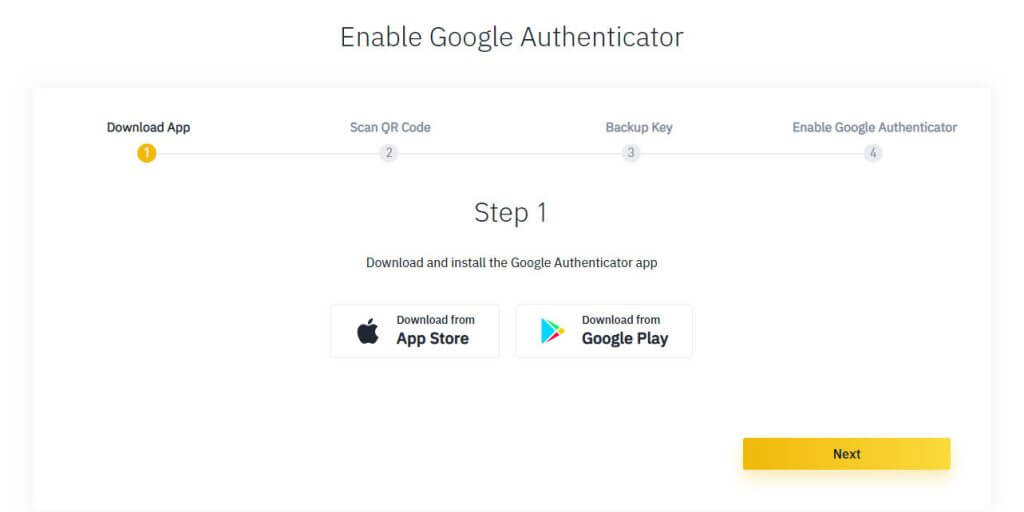
2 – Scan QR Code
Open the Google Authenticator app on your phone and press Scan QR Code! Your camera opens and you can scan that QR code with your phone.
If, unfortunately, you can’t use your camera for some reason, you can also enter the code manually!
Once you’ve received and verified the Google code, you can proceed to the next step to continue.
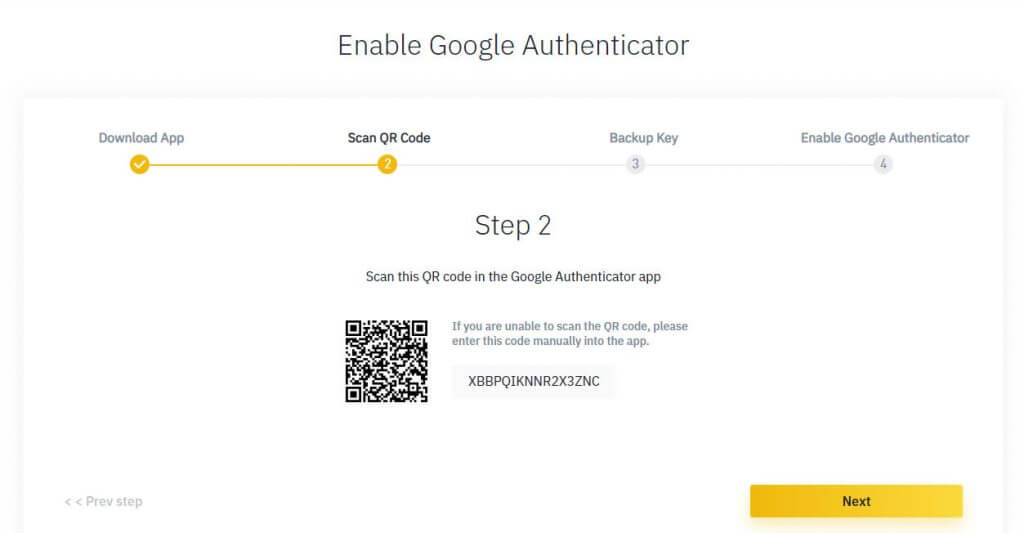
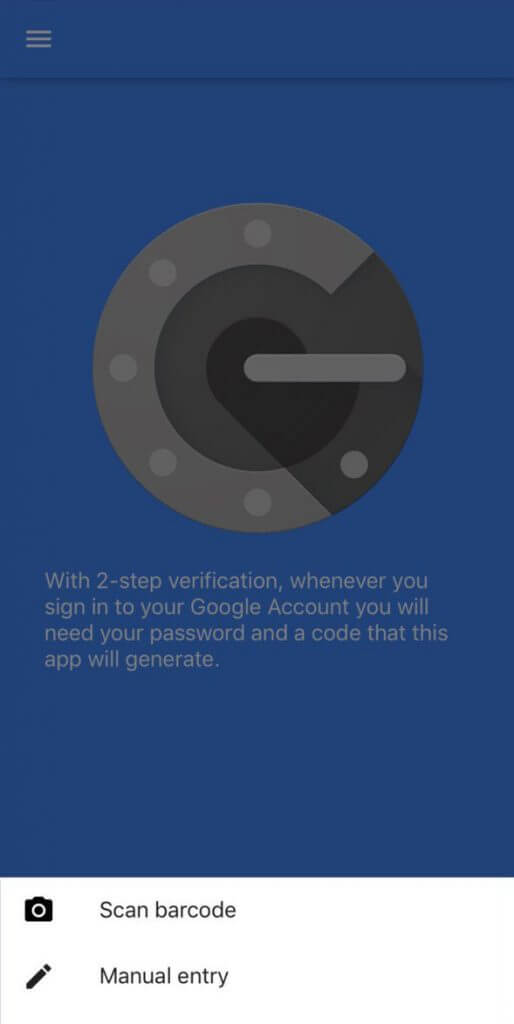
3 – Backup Code
The following screen will display and provide you with a Google authentication code. Write this code down on a piece of paper or anywhere you like. This code can be requested by the Google Authenticator system if you lose your phone or change your phone.
Once you have received and wrote down the code, we can proceed to the next step.
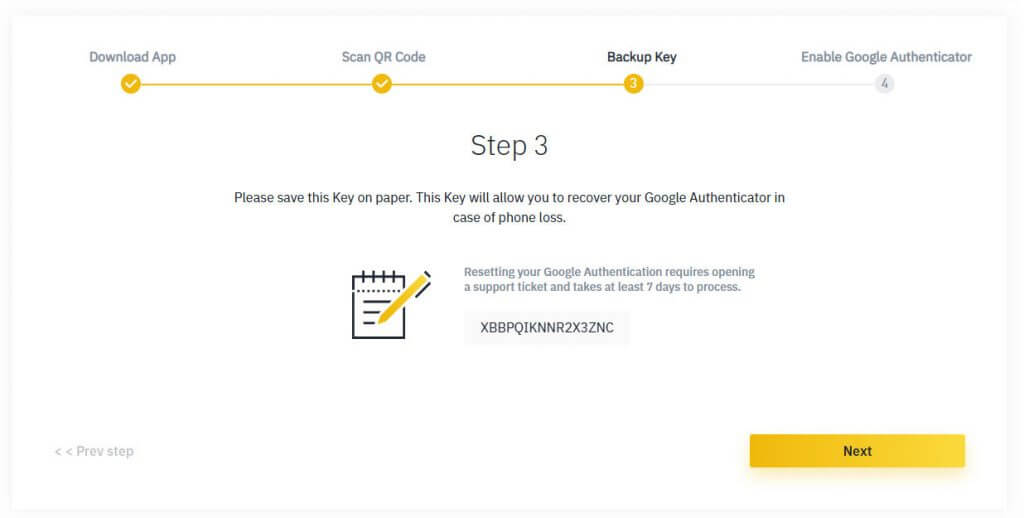
4 – Enable Google Authenticator
Now the system asks and wants you to enter the account password and the 6-digit code that you can see in Google Authenticator! Then press the “Enable now” button!
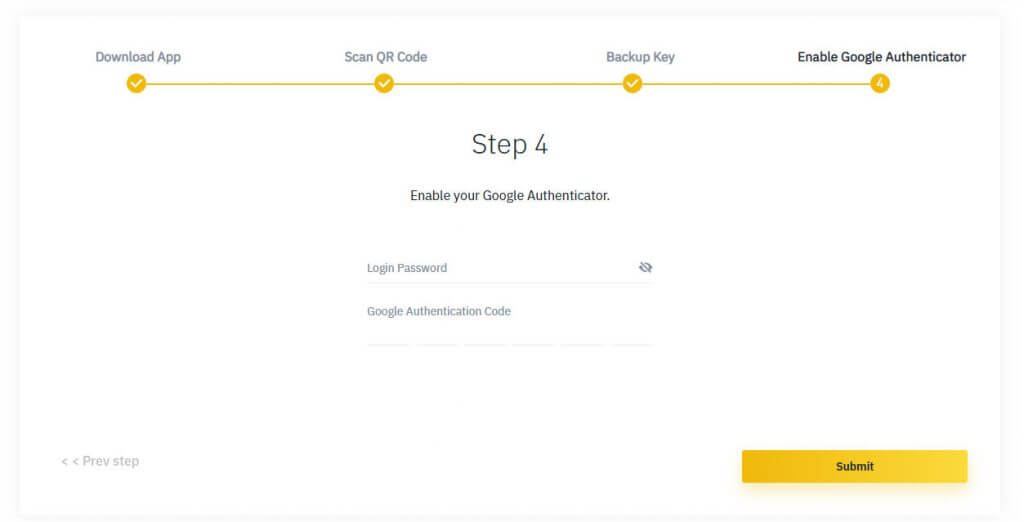
Congratulations! Your account is now protected with two-factor authentication and you can use the system safely!
You will now need to enter your account password and the 6-digit code that will be displayed in the google verifier to enable google authentication for your account.
Read our other binance tutorials here.